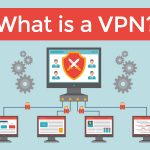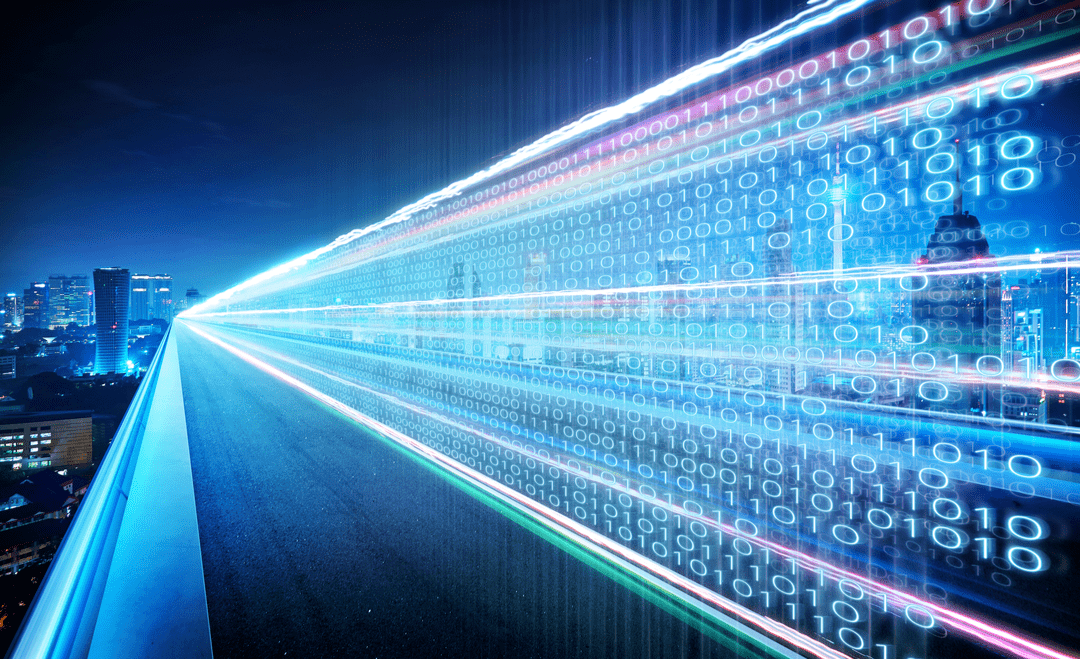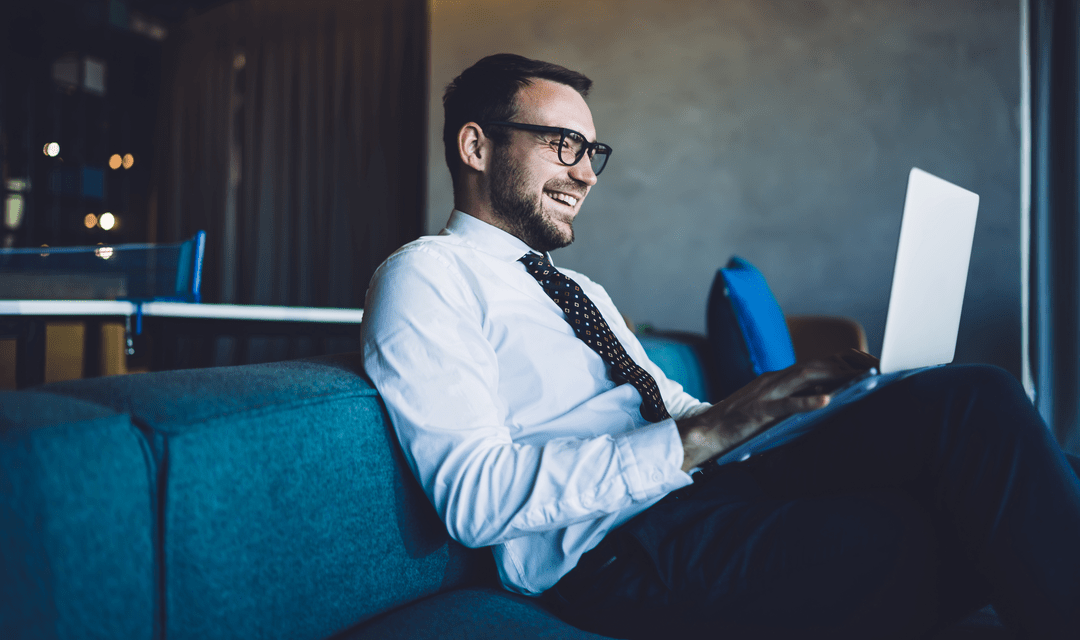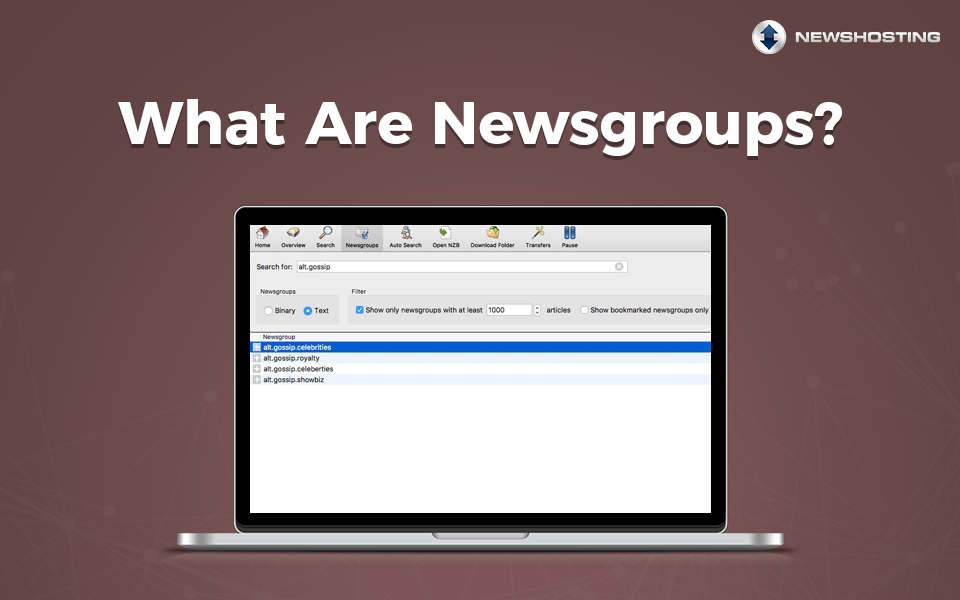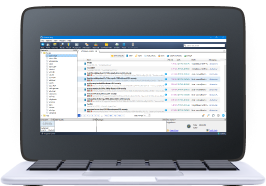Based on the fact that you made it to this page, there’s a high chance that you have a wireless network at home, or you’ve been asked by a friend to help install one in theirs.
When the Wi-Fi goes out, people break into an immediate panic. Without an Internet connection, productivity is hindered, entertainment outlets are inaccessible, communications are cut off, and truth be told, it starts to feel unbearable. For the average Internet user, connecting to a home network is a literal “set it and forget it” scenario. This can ultimately cause problems once something bad happens — like the big storm that knocks out power, and suddenly you’re resetting the Internet again.
We’ve compiled a list of the most common scenarios when a wireless network isn’t working just right, along with how to quickly overcome them.
1. Any problem at all: restart your router
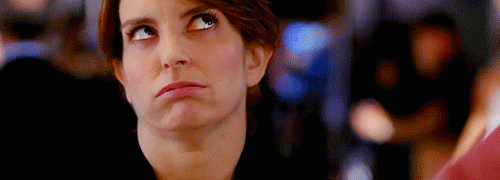
Source: REACTIONGIFS
We get it, your instinctive eye-roll at the mere suggestion doesn’t go unnoticed because admittedly, that was this author’s gut-reaction as well. But nearly every technician’s first suggestion during a Wi-Fi triage is to unplug the router, count to ten, and plug it back in. There are in fact plenty of good reasons to restart your router, namely because technology is imperfect. Between any potential hardware issues, software bugs, data throttling, ISP network errors and unprecedented anomalies, there’s a vast number of complications that can be ironed-out by a simple restart.
2. Spotty connection
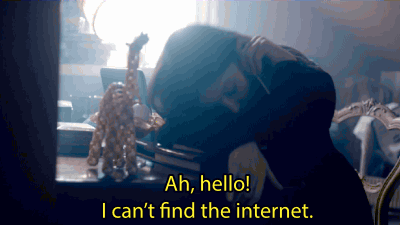
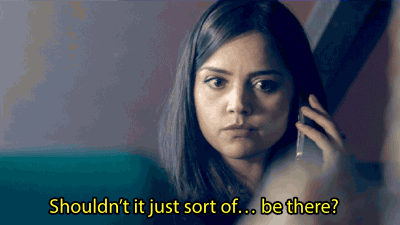
Source: Tumblr
Does your connection seem to crap out when you change rooms in your home? First evaluate the location of your router: is it tucked away somewhere, hiding from the world? If your router is near a possible obstruction like a metal filing cabinet, move the router to another part of the room or try elevating it a bit more. But if it’s already out in the open, then what you need is a boost in your network range! It’s time to get an antenna; what it used to do for televisions in the 80s and mobile phones in the 00s, it will do for your router today. Router antennas can be purchased for anywhere between $30 and $100+, but there are tons of articles on DIY signal boosters to keep costs low. You can also use an extension cable for your antenna like this guy from reddit did in order to strengthen your WLAN.
3. Free public Wi-Fi
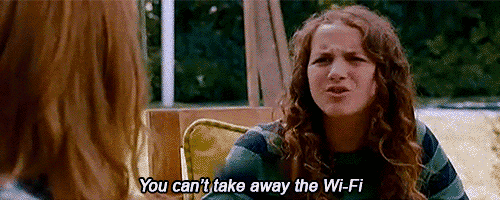
Source: tumblr
If you’re one of the lucky few with an unlimited data plan, you are seriously envied. However, the rest of us unable to browse the ‘net with reckless abandon often find ourselves hunting for an open network to get our social media fix on. An overwhelming sense of joy arises when we find (and can connect) to free Wi-Fi, but that elation can quickly turn to despair when a web page doesn’t load. Instead of calling it quits, consider this advice from the /YouShouldKnow subreddit. Type something irregular into your search bar; some people will use a random and private IP address such as 10.0.1.1 to trigger a redirect, while others will use a website like aol.com, something ensured to not be in their cache. If the network is genuine, then entering something into the search bank should trigger the network host’s agreement page, which will allow you to accept their terms of agreement for Wi-Fi usage.
We’re also happy to take this opportunity to remind you that public Wi-Fi hotspots in cafes, planes, stores, and just about anywhere else with an open network should be used with caution. The security of these networks is unknown, and the only way to ensure your data’s total privacy whilst connected to a open network is with a VPN.
4. Router lights are on, but nobody’s home

Source: reddit
This is arguably the most frustrating of all problems because everything appears to be okay. Your router’s lights show everything is working properly, but you can’t even see your network listed on your laptop or smartphone. What gives?
First test your network through an ethernet wire. If you’re still pulling a connection and browsing while connected directly to your LAN, then your hardware may have been reset. This can happen for multiple reasons, like a firmware bug, a change in a network name, or even a temporary power loss.
Check the bottom of your router for a sticker with its original name (also known as the SSID) and password, and compare those default router credentials to the list of wireless networks in your area. Is your router’s original name there? If you see it, connect with your original password. If that works, then log into the admin panel and change your router’s name back to whatever snappy title it had before. Just don’t forget to change the default password as well.
5. It’s too hot
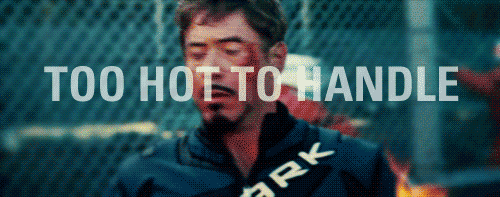
Source: tumblr
Happened to adjust or brush against your router only to feel that it was hot to the touch? You may need to unplug it from the power for a few minutes and let things cool down. When operating at peak power, many routers can get toasty enough to keep your coffee warm. They’re complicated electronics that need room to breathe, so if other equipment is placed on top of the router or is otherwise blocking vents, things can easily overheat, causing all sorts of bizarre behavior. Place your Wi-Fi gear on top of a shelf when possible, and leave at least a couple of inches of space on all sides for ventilation.
Know of any quick tips or public hacks to get the wireless network back on track? Submit them in our comments below!
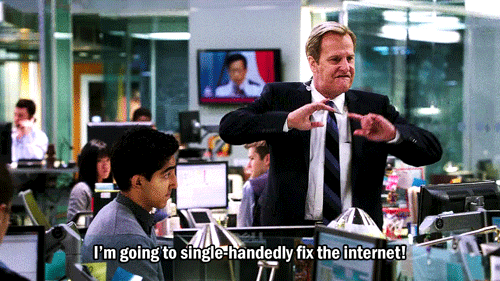
Source: Giphy
New to Newshosting? Start a free trial today!