The Most Secure Usenet Access
Your Usenet Activity, Secured with SSL Encryption
Protect your Usenet sessions with SSL encryption, ensuring your online activity remains private and secure from potential threats.
30 Day Money Back Guarantee

Available for:

What is SSL Encryption?
SSL (Secure Sockets Layer) encryption is a widely adopted security protocol that plays a crucial role in protecting the integrity and privacy of data exchanged over the Internet. When you connect to Usenet using SSL, the data transmitted between your device and the Usenet server is encrypted. This encryption works by creating a secure, encrypted tunnel through which your data travels, effectively preventing anyone from intercepting or tampering with it.
SSL encryption provides multiple benefits to enhance your Usenet experience. First, it ensures that your data is encrypted using advanced cryptographic algorithms, making it accessible only to the intended recipient. Even if a malicious actor were to intercept your Usenet traffic, the encrypted data would be indecipherable to them. Additionally, SSL authentication verifies the identity of the Usenet server, ensuring that you're connecting to a legitimate server and not a fraudulent one. This process helps prevent man-in-the-middle attacks, giving you confidence in the security of your connection.
Moreover, SSL encryption guarantees the integrity of your data, ensuring that the information you send and receive remains intact and unaltered during transmission. This is particularly important for maintaining the accuracy and reliability of your Usenet activity. In essence, SSL encryption transforms your Usenet connection into a secure and private channel, safeguarding your online privacy and protecting your data from unauthorized access.

Why SSL is Essential for Usenet
Without SSL encryption, your Usenet connections are exposed, leaving them vulnerable to monitoring and tampering.
SSL encryption is critical for:
Privacy Protection
SSL shields your Usenet activity from your ISP and any other potential eavesdroppers.
Data Integrity
SSL ensures that the data you send and receive is not altered or corrupted during transmission.
Secure Usenet Connections
Your browsing, reading, and posting activities on Usenet are kept confidential, allowing you to interact freely within newsgroups.
Secure Usenet Connections with Newshosting
Newshosting offers a robust and secure platform for accessing Usenet, utilizing advanced SSL encryption to protect your online activity. By implementing 256-bit SSL encryption, Newshosting ensures that all data exchanged between your computer and our Usenet servers remains private and protected from unauthorized access.
Up to 100 SSL Connections: With support for up to 100 simultaneous SSL connections, Newshosting provides exceptional speed and efficiency when navigating through Usenet. This high number of connections allows for faster retrieval of information and a smoother overall experience, all while maintaining the highest levels of security.
Advanced Encryption Standards: Newshosting employs top-tier encryption protocols to safeguard your Usenet activity. This means that every piece of data you send or receive is thoroughly encrypted, making it virtually impossible for third parties, including hackers and ISPs, to monitor or intercept your communications.
Consistent and Reliable Performance: Our dedicated infrastructure is designed to deliver consistent performance, ensuring that your secure Usenet access is always fast and dependable. Whether you're browsing newsgroups or engaging in discussions, Newshosting provides a stable and protected environment for all your Usenet needs.
Easy Configuration: Setting up secure Usenet access with Newshosting is straightforward. With clear instructions and user-friendly settings, you can quickly configure your preferred Usenet client to connect via SSL, enabling secure access without any complicated processes.

Additional Layer of Protection with VPN
In addition to Usenet SSL encryption, Newshosting subscribers also enjoy the added benefit of a VPN service. This extra layer of protection encrypts all your Internet activity—not just Usenet—providing enhanced privacy and security. It also offers safe public Wi-Fi access, prevents ISP throttling, and enhances your online anonymity by concealing your IP address.
The Usenet Encryption Guide
Whether you're new to Usenet or a seasoned user, understanding how to implement SSL encryption is key to maintaining a secure Usenet experience. Our Usenet encryption guide is designed to walk you through the process, making it easy to set up and optimize your security settings.
Here’s what you’ll find in the guide:
Step-by-Step Setup Instructions
We provide clear, easy-to-follow instructions on how to enable SSL encryption in your Usenet client. Whether you’re using popular clients like Newshosting, SABnzbd, NZBGet, or others, the guide covers the exact steps you need to take to activate SSL.
Best Practices for Enhanced Security
Beyond just enabling SSL, the guide also offers best practices to further enhance your Usenet security. Learn how to configure your client settings for maximum privacy and reduce the risk of exposing your activity to unauthorized parties.
Troubleshooting Tips
If you encounter any issues while setting up SSL encryption, our guide includes troubleshooting tips to help you resolve common problems. From connectivity issues to SSL certificate errors, you'll find practical advice to get your secure Usenet connection up and running smoothly.
Understanding SSL Benefits
The guide also explains the broader benefits of using SSL encryption for Usenet, such as protecting against ISP throttling, ensuring data privacy, and maintaining a high level of anonymity while accessing Usenet.
How to Configure SSL Encryption in Popular Newsreaders
To help you secure your Usenet access, we’ve compiled step-by-step guides for setting up SSL encryption in several popular newsreaders. Follow these instructions to enhance your Usenet experience with SSL encryption.
Setup the Free Newsreader Included with Newshosting
Install the Newsreader
Download and install the newsreader from the official website to access the client.
Configure the Server
-
Open the newsreader and navigate to the server settings
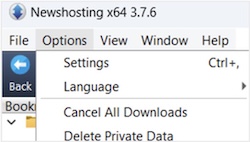
-
Add a new server with the following details:
- Server Address: Available in your Newshosting account.
- Port: 563 (for SSL) or 119 (non-SSL).
- Encryption: Enable SSL encryption.
- Connections: Adjust based on your Newshosting plan.
- Username and Password: Enter your Newshosting credentials.
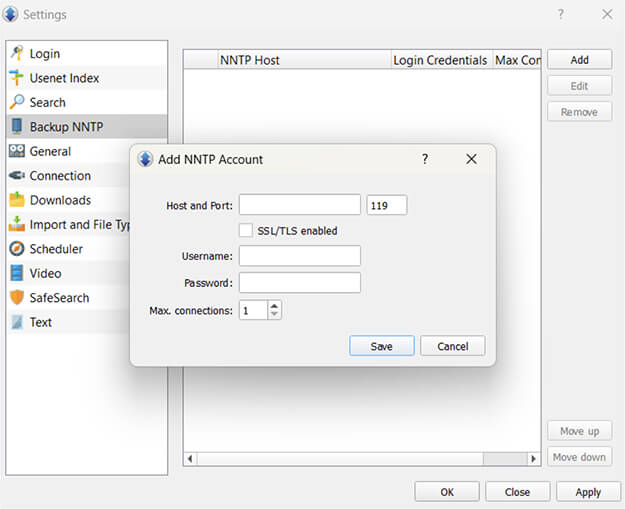
-
Save the settings and connect to Usenet securely.
Download SABnzbd
Download and install SABnzbd from the official website.
Access Server Settings
-
Open SABnzbd and go to the 'Servers' tab.

-
Add a new server with the following:
- Host: Your Newshosting server address.
- Port: 563 for SSL
- Username and Password: Enter your Newshosting credentials.
- Connections: Configure based on your plan.
- Enable SSL: Check the option for SSL encryption.
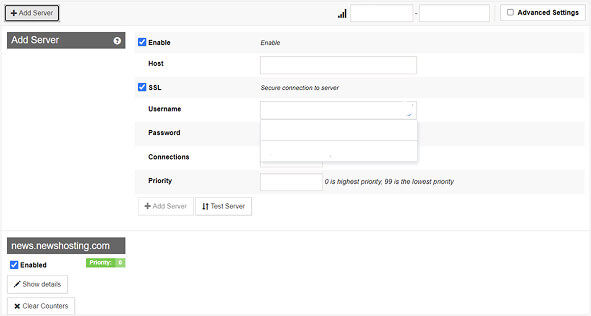
-
Test the connection and save your settings.
Install NZBGet
Download and install NZBGet from the official website.
Set Up the Server
-
Go to 'Settings' and select 'NEWS-SERVERS'.
-
Enter the following:
- Host: Newshosting server address.
- Port: 563 for SSL.
- Username and Password: Use your Newshosting credentials.
- Enable SSL Encryption: Ensure SSL is activated.
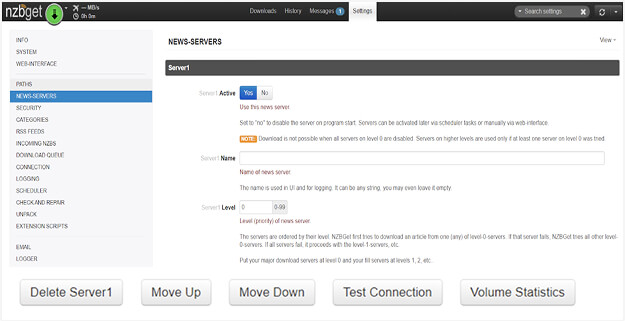
-
Test the connection and save your settings.
Install Newsbin Pro
Download and install Newsbin Pro.
Configure Server Settings
-
Go to the 'Options' menu and select 'Servers'.
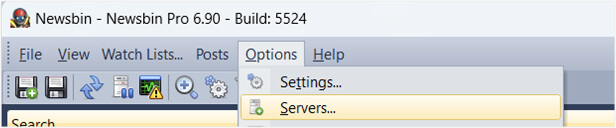
-
Add a new server with:
- Server Address: Provided in your Newshosting account.
- Port: 563 for SSL.
- Login Information: Enter your Newshosting username and password.
- Secure the Connection: Ensure SSL is enabled.
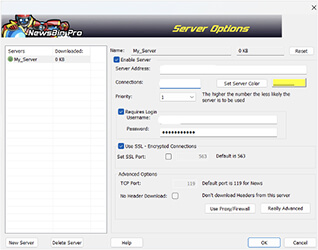
-
Save and connect to start using Newsbin securely.
Install GrabIt
Download and install GrabIt.
Initial Setup
-
Launch GrabIt and follow the setup wizard.
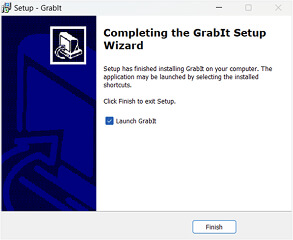
-
Enter the Newshosting server details:
-
Hostname: Newshosting server address.
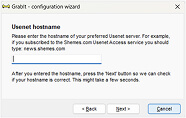
- Port: 563 for SSL.
Account Name and Password: Enter your credentials.
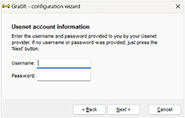
- Enable SSL Encryption: Check the SSL option for secure connections.
-
-
Save and begin exploring Usenet securely.
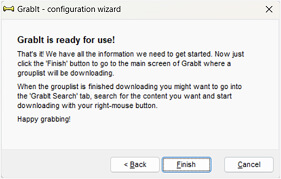
Download NewsLeecher
Install NewsLeecher from the official site.
Add Server
-
Open NewsLeecher and add a new server under the server settings.
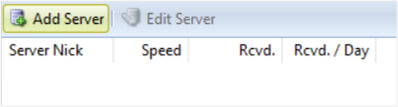
-
Provide the Newshosting server address, port 563 for SSL, and your Newshosting login credentials.
-
Activate SSL: Ensure SSL encryption is enabled.
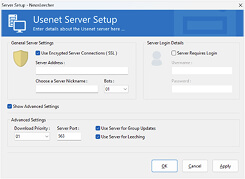
-
Save and connect to Usenet securely.

