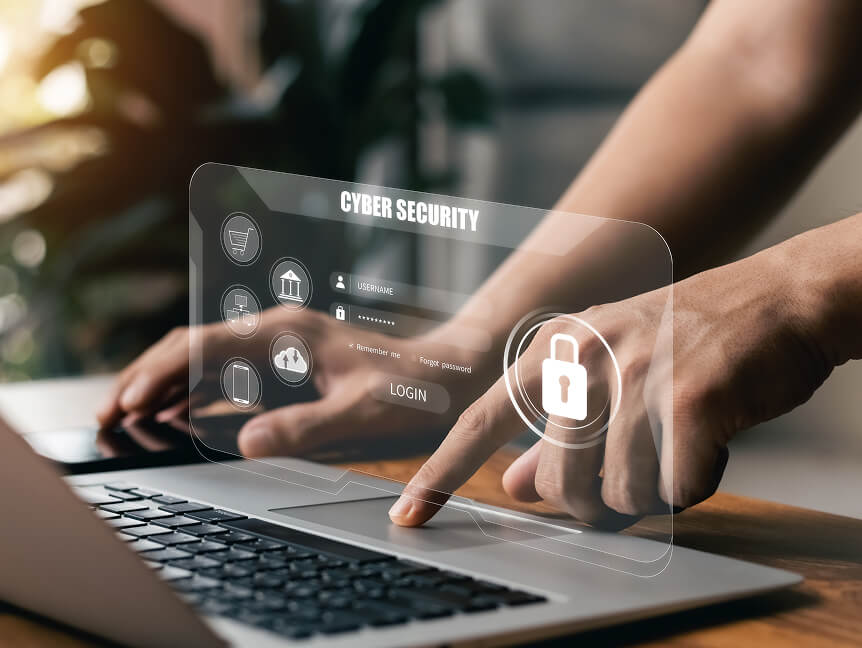How to Set Up Threat Protection in Newshosting's VPN App
Enhance your online security with Newshosting’s powerful threat protection tools.
30 Day Money Back Guarantee

Available for:
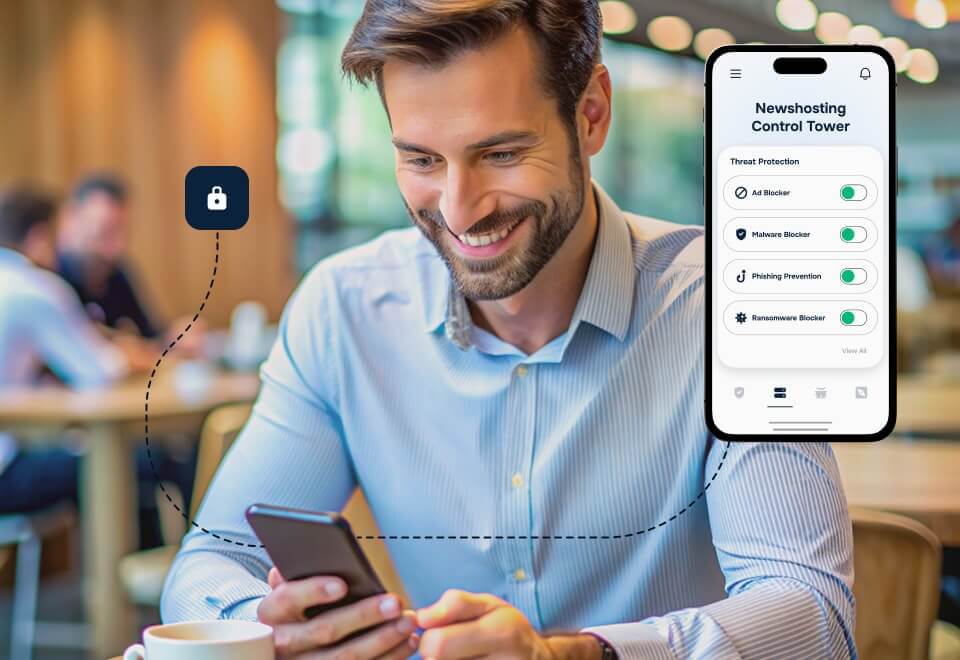
Setting up threat protection in Newshosting’s VPN app is a crucial step in safeguarding your online activity from various cyber threats. This guide will provide you with a comprehensive, step-by-step tutorial to configure threat protection, ensuring that you can browse, work, and play online with peace of mind. Newshosting’s VPN app comes equipped with advanced security features designed to protect against malware, phishing attempts, and other Internet threats, making your Internet experience both secure and private.
Step-by-Step Threat Protection Setup Guide
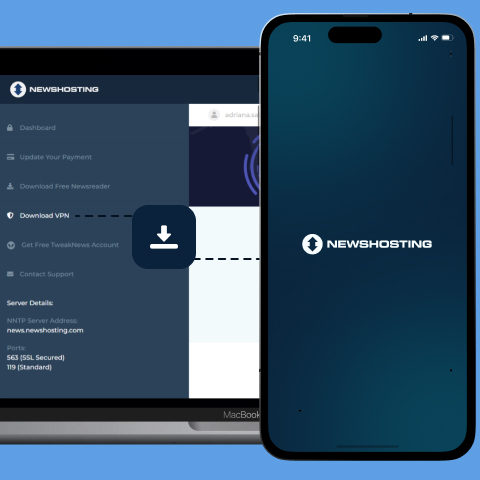
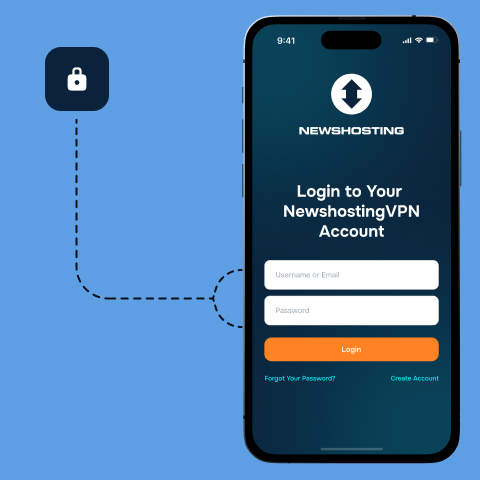
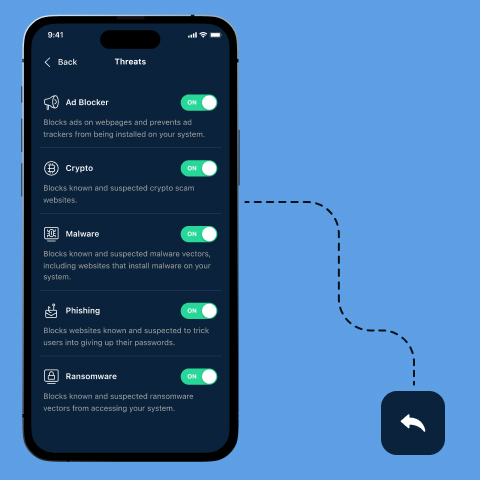
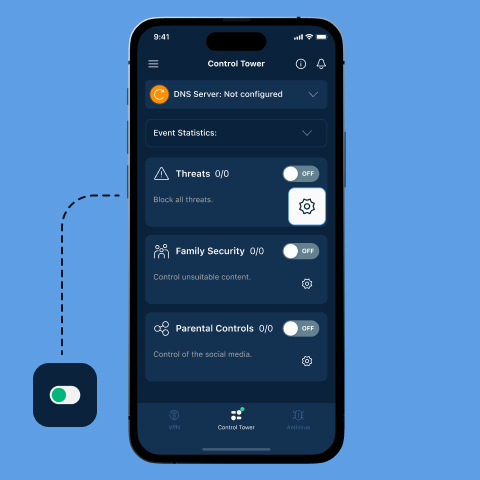
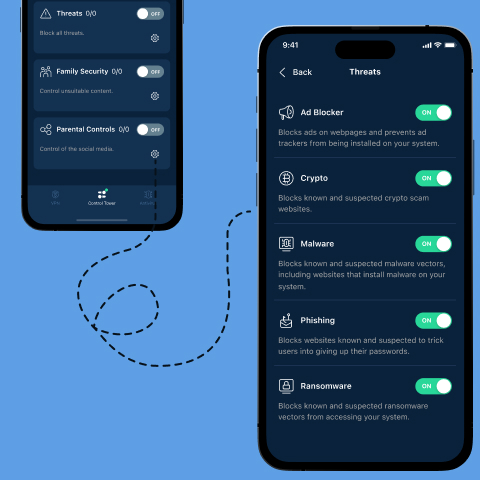
Launch the Newshosting VPN app on your device. Ensure that you have the latest version installed to access all the latest security features. You can download the app from your dashboard.
Enter your login information provided by Newshosting.
Once logged in, navigate to the app’s Control Tower settings menu by clicking on the slider icon located in the upper left of the interface.
In the settings menu, locate the “Threat Protection” section. You will have the option to enable various protection features:
- Ad Blocker: Prevents ads and tracking cookies from disrupting your browsing experience.
- Malware Blocker: Blocks malicious software before it can harm your device.
- Phishing Prevention: Protects against fraudulent websites attempting to steal your information.
- Ransomware Blocker: Prevents ransomware attacks that can lock down your data.
If you prefer to fine-tune your protection, select the “View All” option within the Threat Protection menu. Here, you can choose which specific features to enable or disable according to your needs.